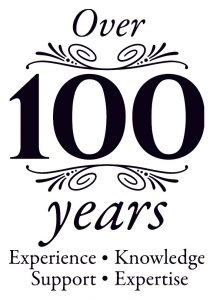If you have already installed ‘Zoom’ on your computer, tablet or phone then you are good to go.
Just click on the link provided to access the session 5 minutes before the advertised time, sit back, relax and enjoy!
If you do not already have a Zoom account – you will find some helpful guidance on how to sign in and register – it’s FREE.
If you don’t already have a Zoom account or need some help:
Click on the icon below to set up your account – It’s Free
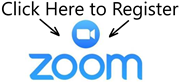
Alternatively you can visit: https://zoom.us/signup
If you need any help in setting up, please CLICK HERE to watch a ZOOM 101 tutorial.
Or – drop me a line and I’ll help to get you started: miked@recordpower.co.uk
We recommend that you set up your account as soon as possible, and well in advance of the session beginning, so that you can become familiar with the system.
Here are some helpful tips for the Live Session:
Testing audio
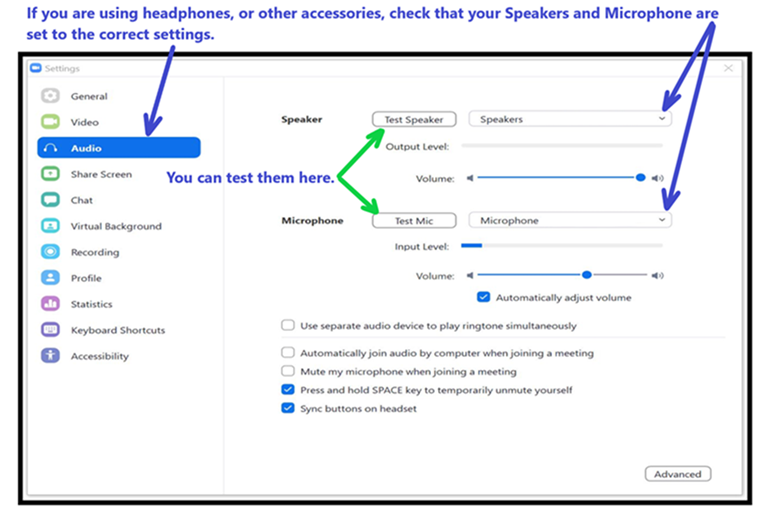
When you are in the session you will find a set of icons at the bottom of your Zoom screen


Microphone
It’s helpful for us if you can ensure that your microphone, is set to the Mute position at all times.
You will find the microphone icon in the lower left-hand corner of your screen.


Video Camera
You can turn your camera on, or off by clicking the camera icon on the lower left-hand side of your screen.
The camera icon is next to the microphone icon.
If your camera is switched on, then you are visible to all participants. Don’t forget, we can also see, what’s behind you!

Questions During the Session
If you have a question for our Demonstrator, you can click on the Chat icon. It is located in the bottom central section of your screen.
Then type your question, in the lower right-hand portion of the viewing area.
Where possible, our host will ask the question on your behalf to our demonstrator. On some occasions, depending on group sizes, we may be able to connect you directly with the demonstrator, so that you can ask your question personally.
If this is a possibility, you will need to turn your microphone on. Please remember, to turn your microphone off, after you have ended your discussion with the demonstrator.
We will make our best endeavour to answer as many questions as possible during the session.
If we are not able to get to your question, we will make our details available for communication, after the event.
Please drop me a line if you have any questions, and we look forward to seeing you at the event!!